Chapter 11: Plotting Data and Functions
Plotting is crucial to understanding functions and visualizing data. There are many ways to do some plots using various packages. We will investigate two in this chapter.
The Plots Package
There is a relatively simple, but powerful plotting package called Plots
Pkg.add("Plots")
and there are a few other packages it depends on. The full documentation is at the Plots.jl website. Recall that once the package is added, to use it type
using Plots
and then there needs to be a backend that actually does the plotting. For most of this, I will use GR, which needs also to be added with Pkg.add("GR"). After this is loaded, type:
gr()
Plotting nearly anything
The Plots package tries to unify the syntax for plotting anything. The basic command for plotting data or functions in 2D is the plot command. The next few examples shows this.
Plotting Functions
You can plot a function with Plots with the plot command. For example,
plot(x->x^2,-2,2)
produces the following plot:
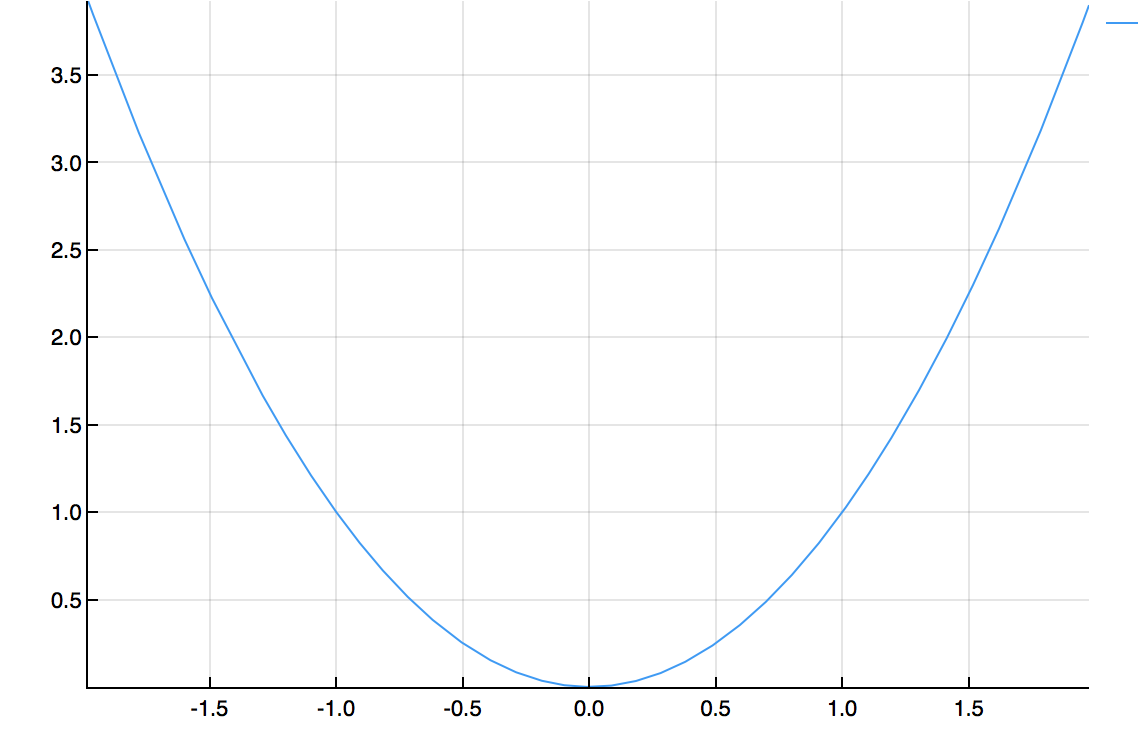
If we want to plot 2 functions on the same axes.
plot([x->x^2,sin],-2,2)
produces the following:
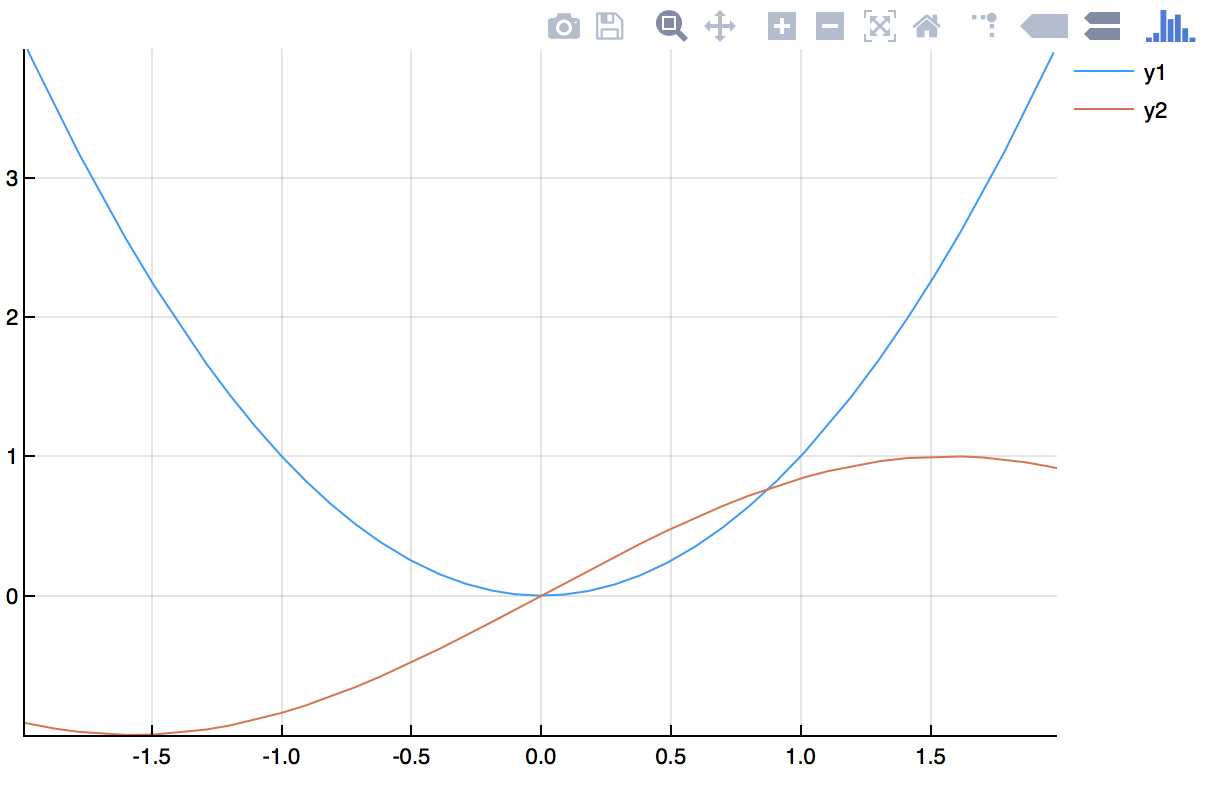
Plotting Data
First, let’s start with some random data. Let
x=sort(rand(10))
y=rand(10)
then plot(x,y) will produce a scatter plot of the data, like
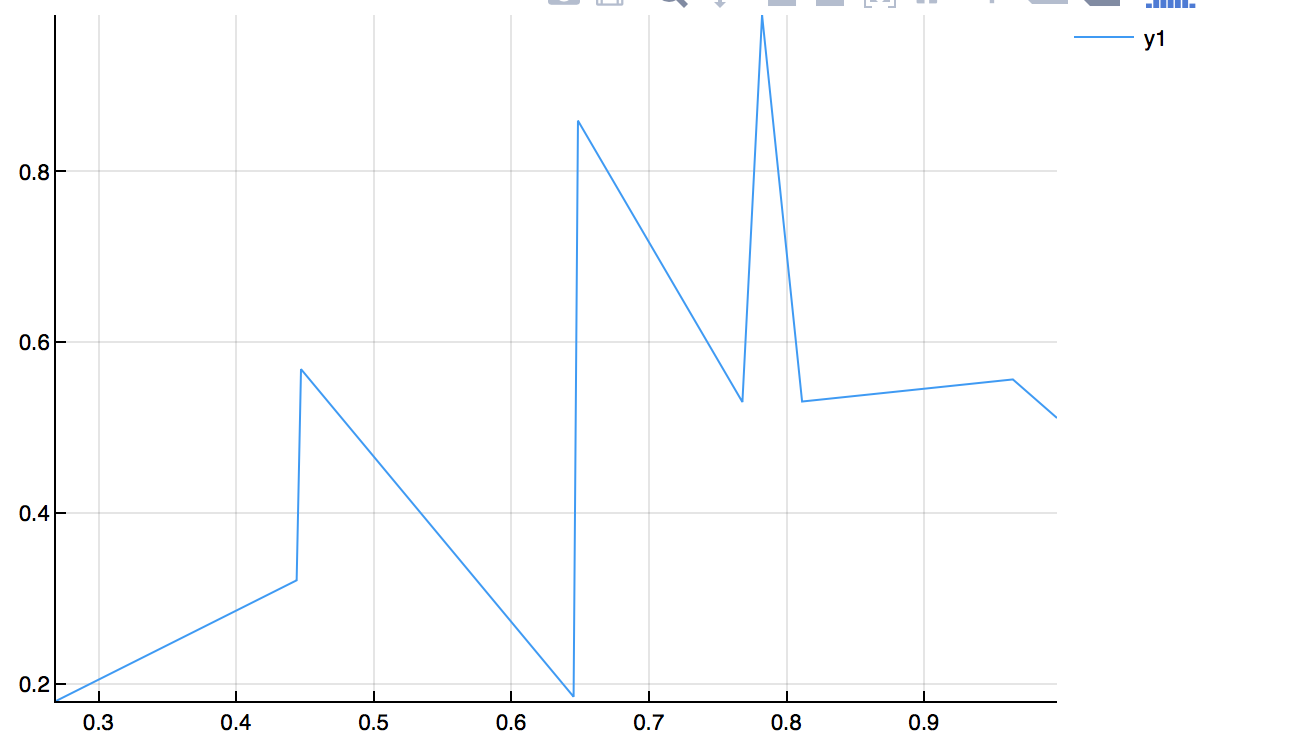
and note that since these are just random points, you’re plot will look different, but the style should be the same.
If we want to connect all of the points with points instead, type
plot(x,y,seriestype=:scatter)
and the plot will look like:
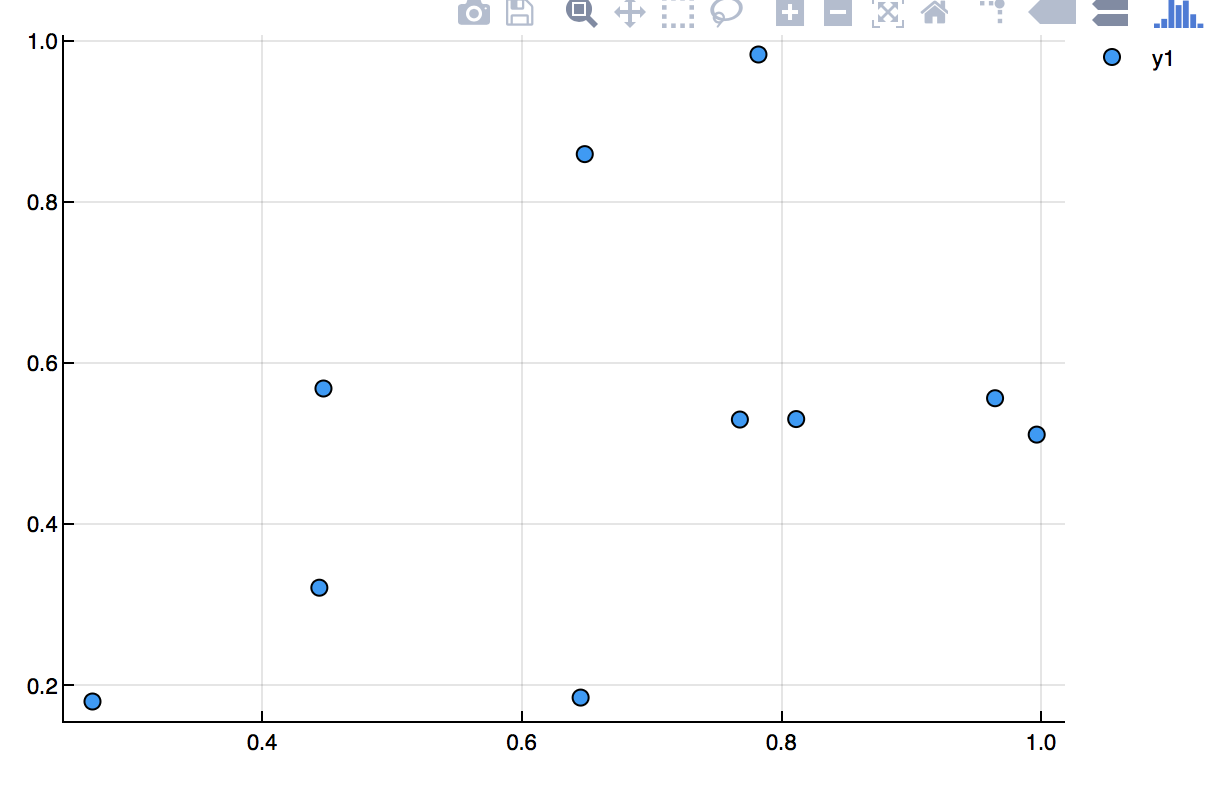
Or just scatter(x,y)
and if you want both, then type
plot(x,y,seriestype=[:scatter,:line])
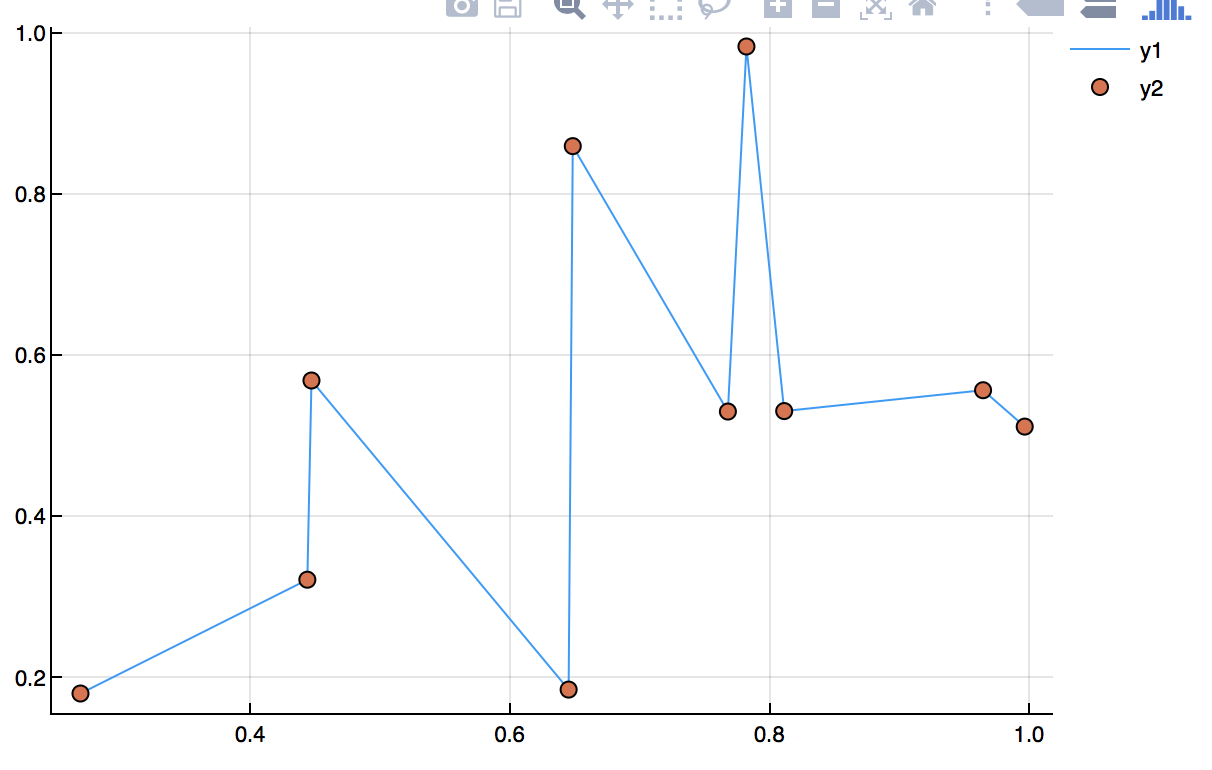
Backends of the Plots package
The Plots.jl package actually doesn’t do the plotting. It leaves the details to other packages. Above, we used the GR backend with an exception of the two function plot directly above. There are a number of backends that you may want to try. The standard ones are:
- PyPlot (matplotlib): Slow but dependable
- GR: Feature-rich and fast, but new
- Plotly/PlotlyJS: Interactive and good for web
- PGFPlots: Native LaTeX rendering
- PyPlot: a python-based plotting library
- UnicodePlots: Plots to unicode for situations without graphics capabilities.
To switch the backend, you type the backend name with a set of (). Note: you may be required to install additional packages. Usually, there is an error with helpful information. Here’s an example:
gr()
plot(x->x^2,-2,2)
which gives:

and then
plotlyjs()
plot(x->x^2,-2,2)
results in:
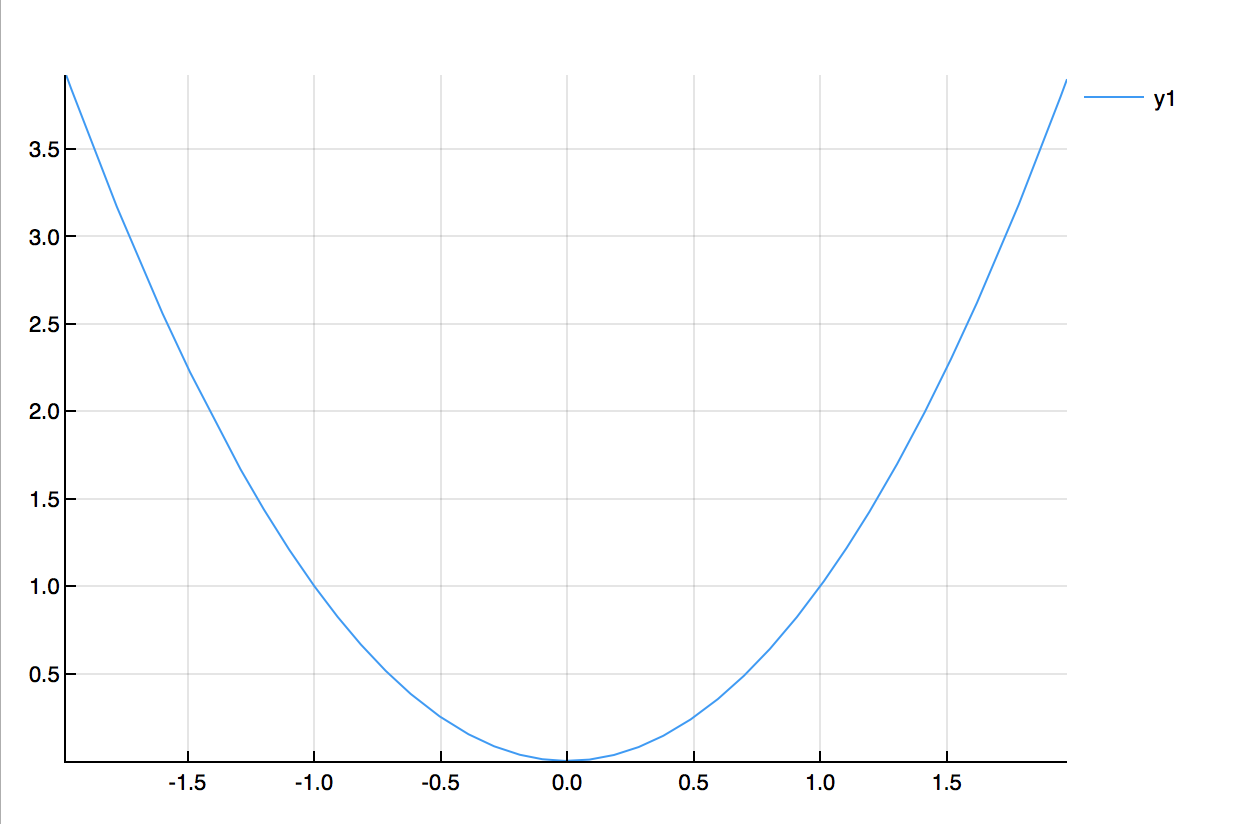
and then
pgfplots()
plot(x->x^2,-2,2)
results in:
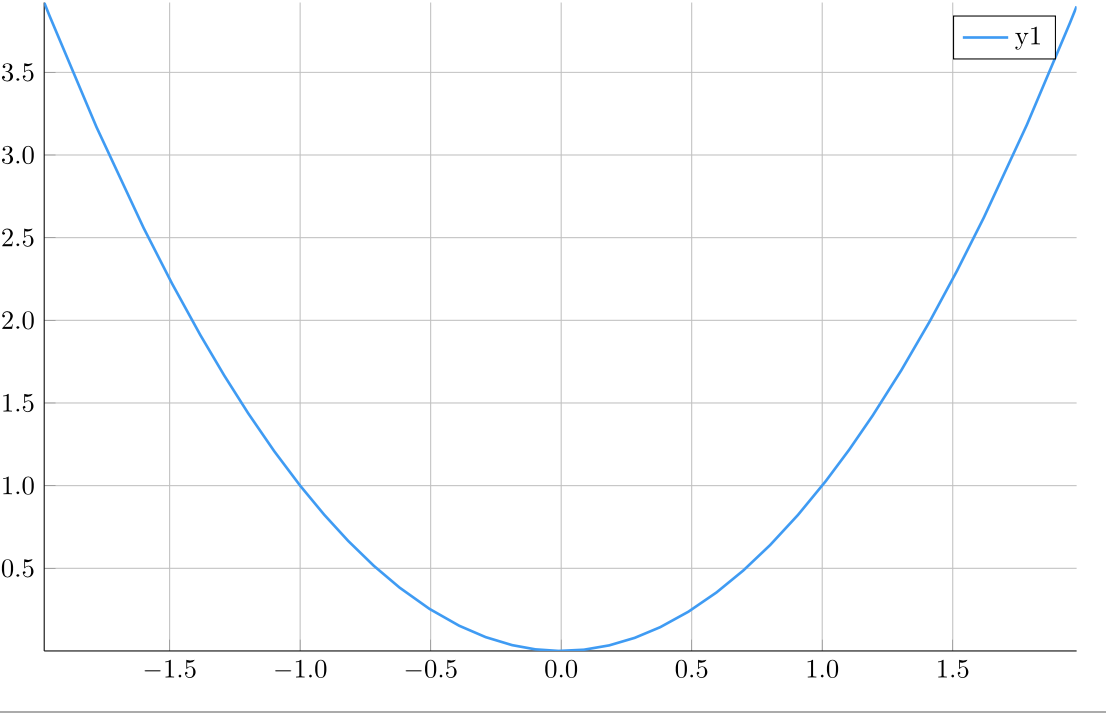
and finally
pyplot()
plot(x->x^2,-2,2)
results in:
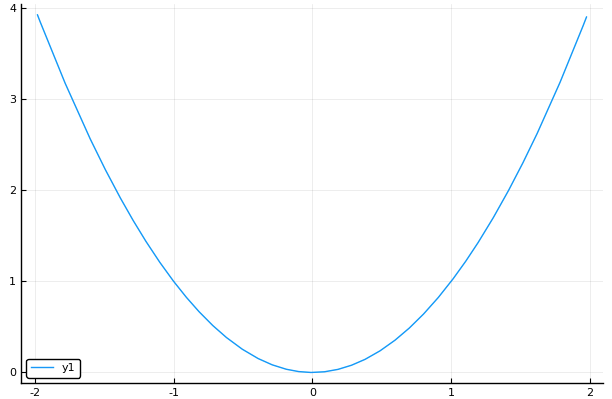
For additional information on the supported backends, visit the Plots.jl backend documentation
Changing the attributes of the plot
Let’s return back to the function plots above (although this works for point/line plots as well) and change many attributes of the curve. As an example:
plot([x->x^2,sin],-2,2,title="Two Curves",label=["x^2","sin(x)"],xlabel="x",ylabel="y",lw=3)
results in
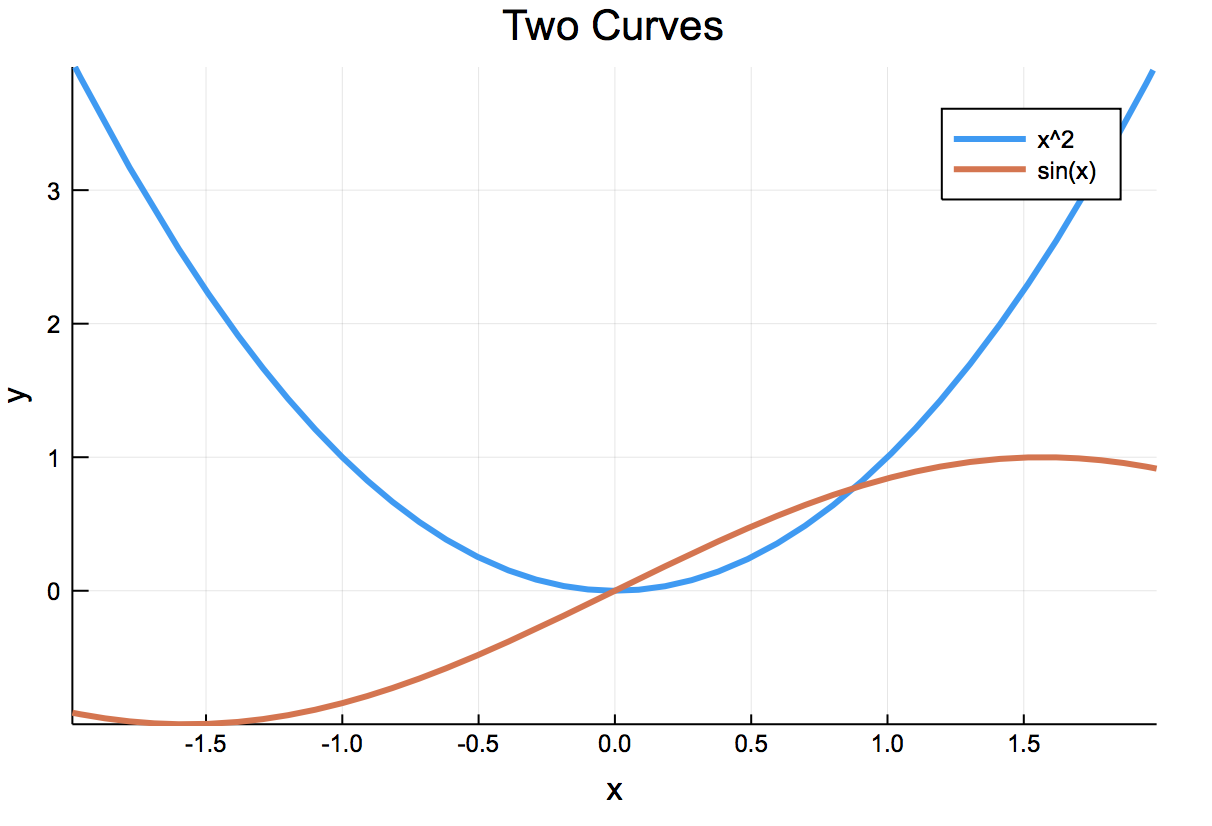
The format is fairly clear for the changing of the attributes. Note: in this example:
- the
titlechanges the title of the plot - the
labelchanges the legend. - the
xlabelandylabelchanges the axes labels. - the
lwis the line weight.
To avoid duplicating tons of documentation, visit the Plots.jl page on attributes to find all of the information to get the plot the way you want. As always, here’s some practice plots.
Exercise
- Take the scatterplot above (with the random dots) and change the color of the dots to darkgreen, change the markers to diamonds and the size to fairly large.
- Try changing the width and style of the lines in a line plot.
Other plots
Parametric Plots
To do a parametric plot, like the circle defined by $x(t)=\cos t$, $y(t)=\sin t$), then
plot(t->cos(t),t->sin(t),0,2*pi)
gives
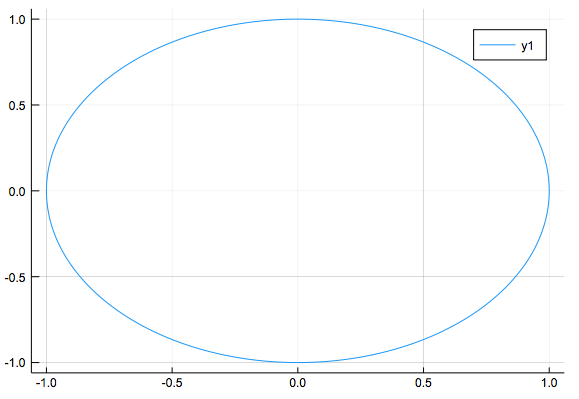
but notice that this should be a circle, but it looks like an ellipse due to the aspect ratio. If one instead adds the aspect_ratio=:equal option, the result is:
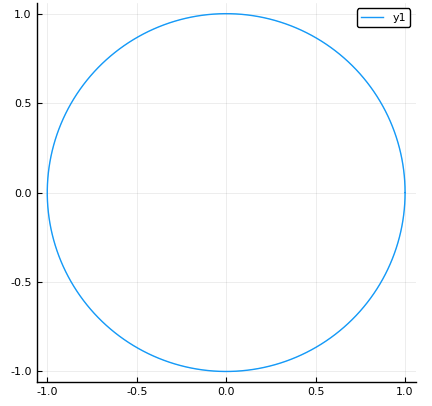
Bar plots
A bar plot can be made with the bar command. For example:
bar(1:10,y)
results in
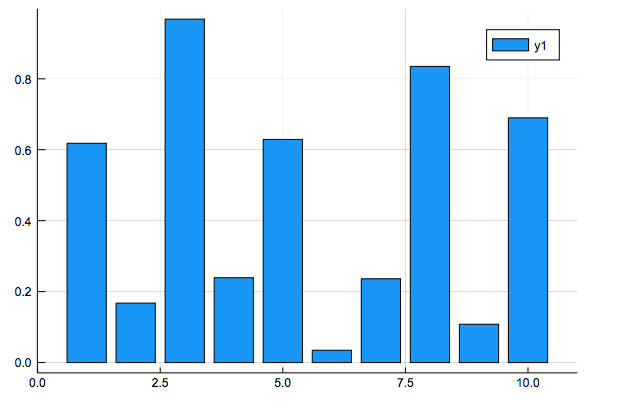
Surface Plots
If we have a function of 2 variables, a surface plot is nice to use. For example, if we have the function $f(x,y)=0.1e^{x^2+y^2}$ and we want to plot it from -3 to 3 in both directions, if we define
f(x,y)=exp(-0.1*(x^2+y^2))
x = y = range(-5, stop = 5, length = 40)
and then plot with
plot(x,y, f, st = :surface)
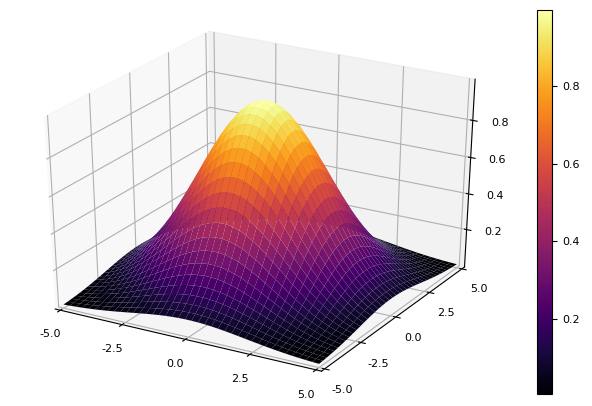
Heat maps
Similar to above, we can make a heat map with
plot(x,y, f, st=:heatmap)
which produces
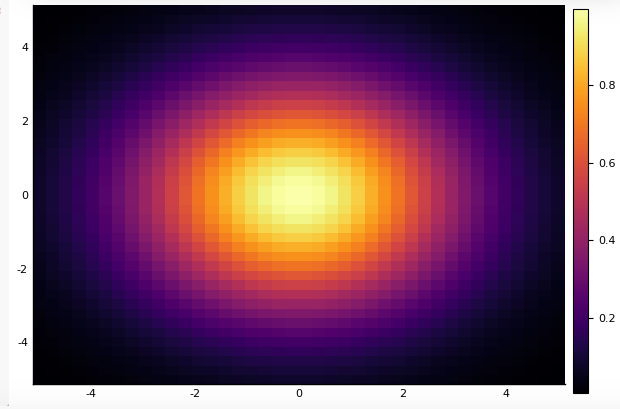
Animation
Another nice type of plot under Plots.jl is that of an animation, however you will need to have ffmpeg installed on your machine. If you then do
@gif for a in range(0.5,stop=2,length=16)
plot(t->cos(2t),t->sin(a*t),0,2pi)
end
which saves to a gif that the output will describe this results in:
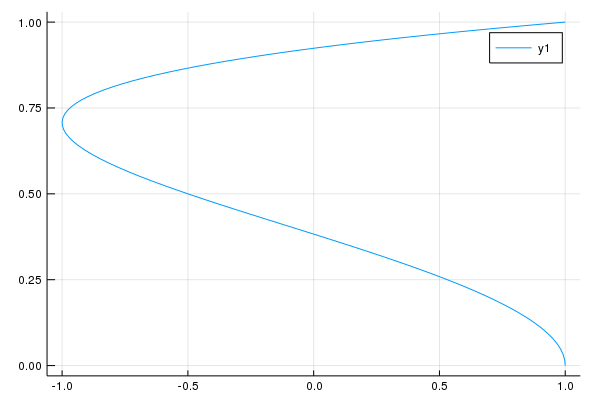
Other Plots and subplots
This just is the tip of the iceberg for plotting. Take a look at the Plots.jl documentation or do some google-foo with the phrase ‘Plots.jl’ and what you’re looking for and good spot for Q&A is a julialang.org discourse site